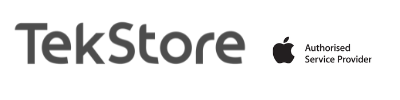How to turn off Find My Device on an iOS device:
1. *Unlock Your Device*: Begin by unlocking your iPhone or iPad using your passcode or Touch ID/Face ID.
2. *Open Settings*: Locate the “Settings” app on your home screen (it looks like a gear icon) and tap on it.
3. *Apple ID*: Scroll down and tap on your name at the top of the Settings screen. This will take you to your Apple ID settings.
4. *Find My*: On the Apple ID page, you’ll see “Find My” (formerly “Find My iPhone”). Tap on it.
5. *Find My iPhone*: If you’re using an older version of iOS, you’ll see “Find My iPhone.” Tap on it to access the settings.
6. *Turn Off Find My iPhone*: You’ll see a toggle switch at the top labeled “Find My iPhone.” Simply tap the switch to turn it off.
7. *Enter Password*: You may be asked to enter your Apple ID password for confirmation.
8. *Finish*: Find My iPhone is now turned off on your device.
Keep in mind that disabling Find My Device will affect your ability to track your device’s location and perform actions like remotely erasing it. Be sure you have a backup of your data and understand the implications before turning it off.
Device not turning on?
If your device no longer works:
Find My Device using iCloud.com:
1. *Access iCloud.com*: Open a web browser and go to iCloud.com.
2. *Sign In*: Log in using your Apple ID and password.
3. *Find My iPhone*: After logging in, you’ll be presented with various app icons. Click on “Find iPhone,” which has an icon that looks like a radar.
4. *Device List*: In the “Find My iPhone” section, you’ll see a list of your devices. Click on the one for which you want to turn off Find My Device.
5. *Action Menu*: In the top-right corner of the window, you’ll see a dropdown menu (an “i” inside a circle). Click on it.
6. *Turn Off*: From the dropdown menu, select “Erase [Your Device]” or “Remove from Account.” This action will vary slightly depending on your iOS version.
7. *Confirmation*: Confirm the action, and Find My Device will be turned off for the selected device.
Please note that turning off Find My Device using iCloud.com will make it impossible to track or erase the device remotely. Be sure you want to proceed and understand the implications before doing so.